13 alternatives to Photoshop (free or pro) for editing your photos in 2025
Photoshop is the undisputed star of photo editing... but not necessarily the most accessible. Whether it's because of its price, its complex interface or its subscription model, many people are looking for an alternative to Photoshop that's simpler, faster or downright free.
The good news is that there are a host of photo editing applications that have little to envy Adobe's giant! From free online tools like Photopea or Pixlr, to professional software like Affinity Photo or Pixelmator Pro, there's a solution for every need.
📌 In this guide, we present the 13 best alternatives to Photoshop, so you can create, edit and retouch your images without blowing your budget.
What is Photoshop?
Photoshop is professional photo editing software developed by Adobe, used worldwide for image editing, graphic design, web design, illustration and print preparation. Released at the end of the 1990s, this programme quickly became an essential reference for everything to do with image editing.
Thanks to its advanced features (layers, masks, filters, support for numerous file formats such as PSD, RAW or TIFF), it is equally suited to content creators, photographers and designers.
Photoshop lets you :
- correct colours and improve lighting ;
- remove elements from an image
- work with large, complex files
- manage fine retouching down to the pixel;
- create multi-layered compositions ready for printing or social networking.

Adobe Photoshop
Why consider an alternative to Photoshop?
An expensive and restrictive subscription
Adobe Photoshop is no longer sold as a perpetual licence and is only available via a monthly or annual subscription, as part of the Creative Cloud suite. Even in its "lightest" formula (from €26.21/month), this represents more than €314.52 per year, a considerable investment for a freelancer, a small team or an amateur photographer.
Worse still, stopping your subscription means losing access to the software, even if you've been using it for years. Conversely, some alternatives to Photoshop operate on a subscription-free model (one-off purchase) or are completely free, without sacrificing any retouching functionality.
Simpler, more targeted needs
Photoshop is a complex tool, designed to cover an immense range of uses: photography, graphics, 3D, web, printing, etc. But in practice, many users simply need photo editing software to :
- crop or resize an image,
- correct light and colour,
- add text or a filter,
- create a visual for a social network.
Why bother with a behemoth when a lighter tool can do the same thing faster, with a simpler interface, sometimes even directly online?
An interface too complex for everyday use
Even professionals can get lost. Photoshop, with its abundance of menus, advanced functions and technical shortcuts, is not renowned for being easy to learn. It often requires a steep learning curve, or even dedicated training.
Many Photoshop alternatives today focus on a minimalist interface, centred on the user experience. And software that's easier to learn lets you concentrate on your graphic design, not on technical settings.
Significant system constraints
Photoshop is a heavy piece of software. It requires a powerful machine, frequent updates and an internet connection for activation. This can be a problem if you work on a modest laptop, an old Windows PC, or if you're often on the move.
☝️Mais don't worry! Some photo editing programmes can be used directly in a web browser, without installation. Others are available on several operating systems (Windows, macOS, Linux), or even in a portable version, without affecting your performance.
Professional alternatives that measure up
For a long time, alternatives to Photoshop were seen as "back-up solutions". This is no longer the case. There are now tools that offer professional quality, with :
- PSD file management,
- working with layers
- RAW format support, etc.
All for a one-off purchase, with no subscription required. This is powerful, reliable retouching software that is more than enough to replace Photoshop in most cases. 👇
The 13 best alternatives to Photoshop for your projects
Comparative table of the top 13 Photoshop alternatives
1 of 10
 Adobe Photoshop |  Affinity Photo |  Canva |  Desygner |  GIMP |  Inkscape |  Paint.NET |  Photopea | Pixelmator | 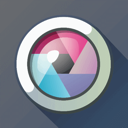 Pixlr |
|---|---|---|---|---|---|---|---|---|---|
| For all companies | For companies with more than 1 employees | For all companies | For all companies | For all companies | For all companies | For all companies | For companies with more than 1 employees | For all companies | For all companies |
| See software | See software | See software | See software | See software | See software | See software | See software | See software | See software |
| Learn more about Adobe Photoshop | Learn more about Affinity Photo | Learn more about Canva | Learn more about Desygner | Learn more about GIMP | Learn more about Inkscape | Learn more about Paint.NET | Learn more about Photopea | Learn more about Pixelmator | Learn more about Pixlr |
Affinity Photo
Affinity Photo is without doubt the best alternative to Photoshop for those who are fed up with paying a subscription fee. This professional photo editing software, developed by Serif, ticks all the boxes: powerful, fast, without compromising on functionality.
It offers complete management of :
- layers
- masks
- dynamic effects
- and, above all, perfect compatibility with PSD files.
All with a modern interface that's smoother and more intuitive than Adobe's. Affinity Photo also handles RAW, TIFF, PNG and JPEG formats without a hitch, and offers high-quality, non-destructive editing.
Available on Windows, macOS and iPad, it also features an optimised mobile version, ideal for editing on the move. No need for a war machine, the application is well optimised and works on average configurations.
💰 The big advantage is that there's no subscription. For €71.24/month, you have access to a full licence for life. A one-off investment for a tool that rivals Photoshop in almost every way. Affinity Photo is the ideal pro solution for photographers, graphic designers and visual creators looking for a powerful, affordable tool.

Affinity Photo
Canva
Canva is the anti-Photoshop par excellence. There's no complex learning curve and no technical tools to master. The approach is 100% visual, fast and intuitive.
🎯 Designed for content creators, entrepreneurs and communicators, this online application lets you create striking visuals for social networks, posters, presentations and flyers in just a few clicks.
When it comes to photo editing, Canva offers all the basic functions:
- filters
- colour adjustments
- blurring
- cropping
- background removal (in the pro version),
- integration of text or graphic elements.
It's simple, fast and effective, especially when you don't need to manage complex layers or large files.
Canva's big strength is its library of templates and graphic elements, which is ultra-extensive. No need to be a designer: just drag, drop and export. And it's all done online, from any browser.
Canva is available free of charge, with more comprehensive versions also available:
- Pro version: €110 / year ;
- Team version: €90 / year / user;
- Enterprise version: on quotation.

Canva
Desygner
Desygner is in the same league as Canva. It's an online application designed for those who want to quickly create professional visuals without design skills.
🎯Accessible, lightweight and intuitive, it offers an interesting alternative for entrepreneurs, marketing managers or content creators on a budget.
When it comes to photo editing, Desygner includes all the essentials:
- text and image editing
- colour adjustment
- filters
- transparency,
- simple cropping.
It doesn't compete with Photoshop on technical precision, but that's not its aim. Where it shines is in rapid graphic creation from ready-to-use templates.
The interface is clear and uncluttered, and works directly from a browser, on Windows, macOS, tablets and mobiles. No installation required. Desygner also offers collaborative file management, which is handy for remote teams or freelancers working with clients.
💰 In terms of business model, Desygner offers:
- a free version ;
- a Pro version: at €7.09 / month / user;
- an Enterprise version: €18.06/month/user.
It's not a professional photo editor like GIMP or Affinity Photo, but Desygner is a good free alternative to Photoshop for everything to do with rapid graphic design, visual communication and web or social network visuals.

Desygner
FireAlpaca
FireAlpaca is a free, lightweight illustration and retouching program that is particularly popular with digital artists and novice illustrators. Less well known than GIMP or Krita, it nevertheless deserves its place among the best alternatives to Photoshop, especially if your priority is drawing-based graphics.
This program, available on Windows and macOS, focuses on simplicity, with a clear interface, well-thought-out drawing tools and a quick learning curve. It includes all the essentials for digital drawing:
- customisable brushes
- layers
- perspective tools
- raster lines (ideal for manga and comics),
- as well as common file formats.
💰 Its huge advantage: it's totally free, with no intrusive advertising and regular updates.
FireAlpaca isn't a tool for pure photography, it doesn't handle the RAW format or advanced colour adjustments like pro software, but it shines for artistic creation, sketching, line art and quick colouring. It can also be used for simple image retouching, clipping and composition.
GIMP
GIMP (GNU Image Manipulation Program) is without doubt the best-known and most complete free alternative to Photoshop. Open source, multi-platform and constantly evolving for 30 years, it is a truly professional photo editor that has nothing to envy the big names in the sector... provided you are prepared to invest a little time in getting to grips with it.
Available for Windows, MacOS and Linux, GIMP offers a wide range of advanced features:
- working with layers ;
- masks ;
- curves
- local retouching ;
- dynamic filters
- support for a wide range of file formats (including PSD) ;
- scripting engine for automated processing;
- non-destructive editing,
- colour profiles,
- optimised export for print or web.
💰Where GIMP really shines is in its open source philosophy: everything is free, with no advertising and no hidden Pro versions. The community is very active, and there are hundreds of plugins and extensions to add functionality, or even bring the interface closer to that of Photoshop.
But let's be honest: the user experience can be confusing at first. The interface isn't the most intuitive, and some functions are hidden away in menus that aren't very user-friendly. Fortunately, once mastered, GIMP becomes a truly professional toolbox for advanced photo retouching, graphic design and even some DTP tasks.

GIMP
InkScape
Inkscape is the equivalent of Photoshop... but for vector graphics. Free, open source and very powerful, this graphics editing software is often compared to Adobe Illustrator. However, in many cases it can also be used as an alternative to Photoshop, especially if your work revolves around logos, icons, typography and scalable illustrations.
Available on Windows, macOS and Linux, Inkscape lets you create and modify complex vector shapes with great precision. It manages :
- layers
- Bézier curves
- dynamic paths
- advanced typography
- and file formats such as SVG, PDF, EPS, PNG or even PSD in some cases.
It can also convert bitmap images into vectors (automatic vectorisation).
The interface, while dense, is still customisable and accessible after a little getting used to. Numerous online tutorials and an active community make it easy to learn, even for beginners. And like GIMP, Inkscape benefits from open source extensions that boost its capabilities (special effects, optimised export, DTP tools...).
❌ But be careful! This is not photo editing software in the strict sense. If your aim is to work on RAW photos or correct colours, move on. But if you're creating sharp, scalable and precise visuals for the web, print or branding, Inkscape is a free alternative to Photoshop to seriously consider.

Inkscape
Krita
Krita is a free alternative to Photoshop designed for illustrators, digital artists and comic book creators. If your playground is the graphics tablet, custom brushes, line art or colouring, Krita clearly deserves a place in your toolbox.
This open source software, available on Windows, macOS and Linux, offers a streamlined, fluid and highly customisable interface. Its brush engine is one of the most powerful on the market, and some even find it more pleasant to use than Photoshop. Add to that tools such as:
- line stabilisers
- perspective assistants,
- layer management,
- a variety of blending modes,
- frame-by-frame animation functions.
In terms of file formats, Krita handles PSD, PNG and JPEG, and exports easily to printable formats. It is also compatible with colour profiles (CMYK, Lab, etc.), making it a serious software package for print.
It won't replace Photoshop in every respect, especially for advanced photo retouching or RAW processing, but it is formidable for drawing, digital painting and illustration.
Paint.NET
Paint.NET is a free photo retouching software designed for those who want to go further than Paint... without falling into the complexity of Photoshop. Lightweight, intuitive and quick to launch, it's the ideal Photoshop alternative for Windows users who need a simple but effective tool for everyday retouching.
Its interface resembles that of older Microsoft software: clear, functional, with no frills. Paint.NET offers all the essential features of a modern image editor:
- working with layers
- colour adjustments
- level correction
- filters,
- special effects,
- support for classic formats (JPG, PNG, BMP, TIFF) and the PSD format via a plug-in.
This program doesn't rival the giants like Affinity or GIMP in terms of power or RAW processing, but it shines for its ease of use, light weight and ability to process image files quickly without overloading your system.
Numerous community plugins allow you to add additional effects, tools or formats, making it a scalable solution without becoming complex.

Paint.NET
Photopea
Photopea is a free online application that reproduces Photoshop's interface and functions with almost disconcerting fidelity. There's no need to install anything - everything happens in your browser. And yet it includes management of layers, masks, filters, the PSD format, and even vector files such as SVG or AI.
Compatible with Windows, macOS, Linux, Chromebook, or any device with a browser, Photopea is the perfect solution for retouching an image quickly, opening a PSD without Photoshop, or working from a PC or tablet. The interface is based on Photoshop, which makes the transition easier if you already have your Adobe reflexes.
In terms of functionality, Photopea has nothing to be ashamed of:
- advanced selection
- cloning tools
- colour correction,
- text,
- layer effects... it's all there.
It supports a wide variety of file formats: PSD, JPG, PNG, GIF, SVG, TIFF, PDF, XCF (GIMP), RAW (via browser), etc.
Photopea is the best choice for those who want a free alternative to Photoshop, with nothing to install, a familiar interface and the ability to manage complex projects online. Ultra-practical for freelancers, or as a plan B when you're on the move.

Photopea
Photo Pos Pro
Photo Pos Pro is a lesser-known photo editing software than GIMP or Affinity, but clearly worth exploring if you're looking for a free alternative to Photoshop with a gentler learning curve. Available only on Windows, it's somewhere between a beginner's tool and a semi-pro solution, with an interface that can be customised to suit your level.
Its greatest asset is its dual interface: a 'novice' version, which is more visual and guided, and an 'expert' version, which unlocks all the advanced features (layers, masks, filters, scripts, special effects, etc.). It's perfect if you're just starting out, but want to improve your skills without changing software.
Photo Pos Pro handles standard formats (JPG, PNG, GIF, PSD, RAW, etc.) and offers solid tools for :
- photo retouching
- graphic design
- editing
- preparing visuals for print or web.
- colour profile management,
- precise colour adjustment,
- automatic or manual correction,
- adding stylised text.
🎯 Photo Pos Pro is a good option for Windows users looking for simple editing software that can grow with them. Less intimidating than GIMP, more flexible than Paint.NET, it's a well-thought-out Photoshop alternative for gradual ramping up.
Pixelmator Pro
Pixelmator Pro is a Photoshop alternative available exclusively on macOS, designed to offer a fluid, powerful and elegant experience - in the very spirit of the Apple ecosystem. Ultra-optimised for Mac M1/M2/M3, this photo editing software combines performance and simplicity, with a streamlined interface that nonetheless hides real creative power.
It's perfectly suited to the workflow of Mac photographers and visual artists.
Behind its apparent lightness, Pixelmator Pro offers a wide range of professional features:
- non-destructive editing
- localised retouching
- RAW adjustments
- support for PSD files
- working with layers,
- intelligent filters,
- dynamic effects,
- colour correction,
- automatic clipping via AI,
- vector tools for graphic design.
One of its major strengths is its advanced integration with macOS :
- native iCloud support
- Metal acceleration for optimum graphics performance,
- system keyboard shortcuts,
- full compatibility with Apple files (HEIC, ProRAW, etc.).
Available for €59.99 as a one-off purchase from the Mac App Store, Pixelmator Pro requires no subscription.
Pixelmator
Pixlr
Pixlr is a light, fast and accessible onlinephoto editing application, perfect for anyone who wants to edit an image without installing heavy software like Photoshop. Available from any browser, Pixlr comes in two versions: Pixlr X (for simple retouching) and Pixlr E (for more advanced users).
🎯 Pixlr is an excellent free alternative to Photoshop, for those who want a fast, practical and fully online solution. Ideal for community managers or any visual designer looking for a simple, effective tool, directly from their browser.
The interface is clear, modern and easy to learn. You can :
- work with layers
- apply filters
- adjust colours
- insert text,
- divert a subject using AI,
- resize your images for the web or social networks.
Pixlr manages standard file formats such as JPG, PNG, WebP, SVG and PSD, so you can open (and edit) Photoshop projects directly in your browser. It's compatible with Windows, macOS, Chromebook, and even tablet, with no account needed to get started.
💰 Pixlr's business model includes :
- a Plus version: at €2.13/month ;
- a Premium version: €8.54/month;
- a Team version: €14.52/month (5 users).
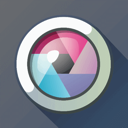
Pixlr
Sumo Paint
Sumo Paint is a surprisingly feature-rich online photo editor. Long under the radar, it's back with a bang with a modern, entirely web-based version aimed at those looking for a free alternative to Photoshop for quick retouching or light graphics creation.
🎯 Sumo Paint is therefore a good option for professionals on the move who need a fast tool, compatible with common file formats, and accessible from any device.
The interface, reminiscent of older versions of Photoshop, offers a real local working feel. It includes :
- layers
- blending modes
- selection tools
- dynamic filters
- a wide range of brushes and effects.
It's perfectly suited to uses such as creating web visuals, photomontage or editing simple files.
Sumo Paint works directly in the browser, without downloading, on Windows, macOS, Linux and Chromebook. It also offers an online creative suite (Sumo Apps), including tools for animation, music, 3D and even graphic coding - a real little creative ecosystem.
💰 The free version is enough for most basic tasks. A Pro package at €3.42/month unlocks advanced features, cloud recording and removes adverts.
How do I choose an alternative to Photoshop?
Summary table of the 13 best Photoshop alternatives
| Software | Price | Photo editing | PSD compatible | Online | For what purpose? |
| Affinity Photo | 71.24 € / month | ⭐⭐⭐⭐⭐ | yes | no | Pro photographer or designer without subscription |
| Canva | Free | ⭐⭐ | limited import | yes | Quick creation for social networks / marketing |
| Desygner | Free | ⭐⭐ | no | yes | Entrepreneurs, com teams, simple visuals |
| FireAlpaca | Free | ⭐⭐ | via plugin | no | Drawers, illustrators, manga |
| GIMP | Free | ⭐⭐⭐⭐ | yes | no | Advanced retouching, powerful and free alternative |
| Inkscape | Free | vector only | yes | no | Logos, vector illustration, print |
| Krita | Free | ⭐⭐⭐⭐ | yes | no | Digital painting, comics, illustration |
| Paint.NET | Free | ⭐⭐⭐ | via plugin | no | Simple retouching, beginners |
| Photopea | Free | ⭐⭐⭐⭐ | yes | yes | Online PSD opening, quick retouching |
| Photo Pos Pro | Free | ⭐⭐⭐ | yes | no | Advanced beginners, accessible Windows alternative |
| Pixelmator Pro | Free | ⭐⭐⭐⭐ | yes | no | Mac users, fluid retouching without subscription |
| Pixlr | Free | ⭐⭐⭐ | yes | yes | Content creators, express retouching |
| Sumo Paint | Free | ⭐⭐ | limited | yes | Simple retouching on the move |
Our advice for the best choice
👉 If you do advanced photo retouchingwith RAW files and complex masks?
- Turn to powerful software like Affinity Photo, GIMP or Pixelmator Pro.
👉 On the other hand, if you're creating visuals for social networks, there's no need to go overboard:
- Canva, Desygner or Pixlr are more than enough.
👉 Working with clients or teams who use Photoshop?
- Make sure the software supports the PSD format without bugs . This is the case with Photopea, Affinity Photo, GIMP and Krita.
👉 If you have a good internet connection and few technical requirements :
- an online application can save you time (and avoid tedious installations).
👉 For maximum performance :
- it's better to use local software, which is more stable, faster and often more complete.
👉 If you're just starting out, opt for software with a simple interface:
- like Paint.NET, Photo Pos Pro or Canva. You can then upgrade to more advanced tools.
Some tools are free... but have very limited functionality or export quality. Check what the free version really allows, and what the Pro version adds.
Choosing the best alternative for your team
There isn't just one best alternative to Photoshop, but the best one for you - or your team. It all depends on your business needs, your technical level and your budgetary constraints.
For a creative or marketing team, tools such as Canva, Desygner or Pixlr allow you to produce impactful visuals quickly, with little training. This is ideal if several people need to collaborate on visuals without being graphic designers by trade.
For a photo studio, agency or expert freelancer, software such as Affinity Photo, Photopea or Pixelmator Pro offer power comparable to Photoshop, while eliminating the need for an Adobe subscription.
And if you're looking to standardise your tools on free solutions, GIMP or Krita are serious, high-performance and open choices, ideal for educational environments or small structures with demanding graphic needs.
Our advice? Try out 2 or 3 tools: all offer either a free version or a trial period. In a few days, you'll see straight away which one best suits the way you work.
Article translated from French